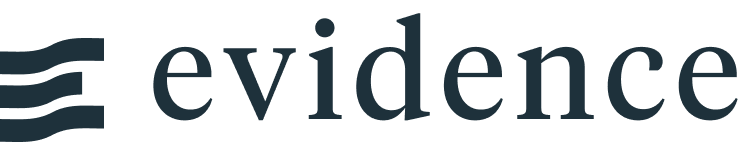Area Chart
<AreaChart data={query_name} x=column_x y=column_y />
Examples
Area
<AreaChart data={fed_reserve_district_sf} x=established_date y=banks_created />
Stacked Area
<AreaChart data={fed_reserve_district} x=established_date y=banks_created series=fed_reserve_district />
100% Stacked Area
<AreaChart data={fed_reserve_district} x=established_date y=banks_created series=fed_reserve_district type=stacked100 />
Area with Step Line
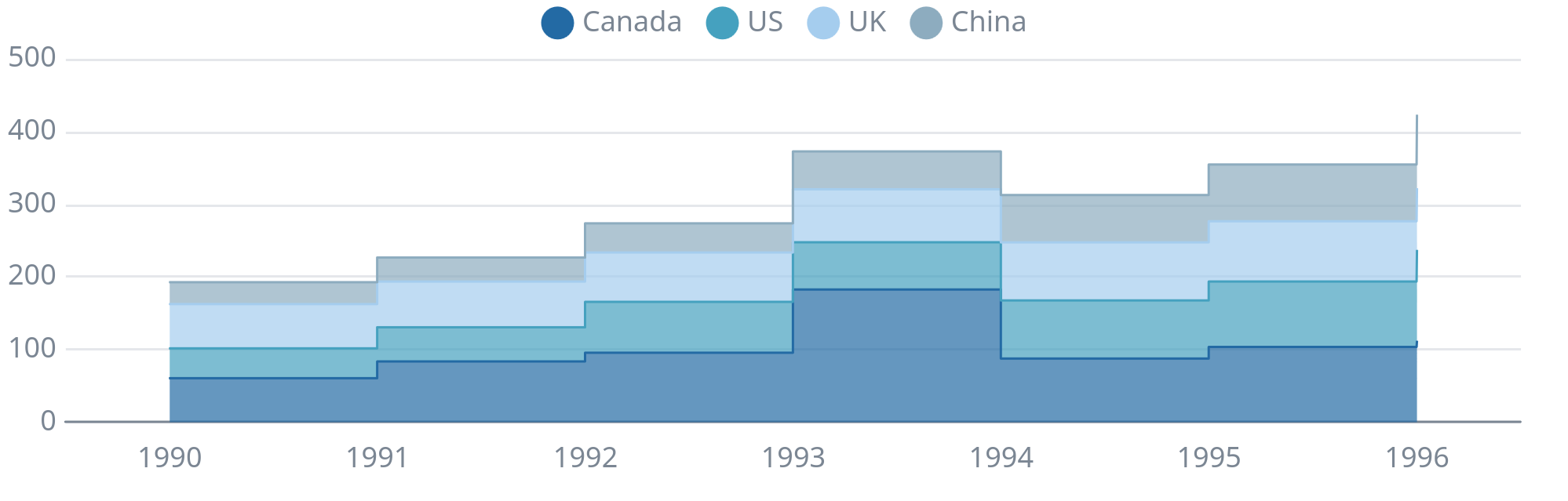
<AreaChart data={simpler_bar} x=year y=value series=country step=true />
Options
Data
data
REQUIRED
Query name, wrapped in curly braces
- Options:
- query name
x
REQUIRED
Column to use for the x-axis of the chart
- Options:
- column name
- Default:
- First column
y
REQUIRED
Column(s) to use for the y-axis of the chart
- Options:
- column name | array of column names
- Default:
- Any non-assigned numeric columns
series
Column to use as the series (groups) in a multi-series chart
- Options:
- column name
sort
Whether to apply default sort to your data. Default sort is x ascending for number and date x-axes, and y descending for category x-axes
Options:
- Default:
- true
type
Grouping method to use for multi-series charts
Options:
- Default:
- stacked
handleMissing
Treatment of missing values in the dataset
Options:
- Default:
- gap (single series) | zero (multi-series)
emptySet
Sets behaviour for empty datasets. Can throw an error, a warning, or allow empty. When set to 'error', empty datasets will block builds in `build:strict`. Note this only applies to initial page load - empty datasets caused by input component changes (dropdowns, etc.) are allowed.
Options:
- Default:
- error
emptyMessage
Text to display when an empty dataset is received - only applies when `emptySet` is 'warn' or 'pass', or when the empty dataset is a result of an input component change (dropdowns, etc.).
- Options:
- string
- Default:
- No records
Formatting & Styling
xFmt
Format to use for x column (see available formats)
- Options:
- Excel-style format | built-in format name | custom format name
yFmt
Format to use for y column (see available formats)
- Options:
- Excel-style format | built-in format name | custom format name
step
Specifies whether the chart is displayed as a step line.
Options:
- Default:
- false
stepPosition
Configures the position of turn points for a step line chart.
Options:
- Default:
- end
fillColor
Color to override default series color. Only accepts a single color.
- Options:
- CSS name | hexademical | RGB | HSL
lineColor
Color to override default line color. Only accepts a single color.
- Options:
- CSS name | hexademical | RGB | HSL
fillOpacity
% of the full color that should be rendered, with remainder being transparent
- Options:
- number (0 to 1)
- Default:
- 0.7
line
Show line on top of the area
Options:
- Default:
- true
colorPalette
Array of custom colours to use for the chart E.g., ['#cf0d06','#eb5752','#e88a87'] Note that the array must be surrounded by curly braces.
- Options:
- array of color strings (CSS name | hexademical | RGB | HSL)
- Default:
- built-in color palette
seriesColors
Apply a specific color to each series in your chart. Unspecified series will receive colors from the built-in palette as normal. Note the double curly braces required in the syntax
- Options:
- object with series names and assigned colors seriesColors={{'Canada': 'red', 'US': 'blue'}}
- Default:
- colors applied by order of series in data
Value Labels
labels
Show value labels
Options:
- Default:
- false
labelSize
Font size of value labels
- Options:
- number
- Default:
- 11
labelPosition
Where label will appear on your series
Options:
- Default:
- above
labelColor
Font color of value labels
- Options:
- CSS name | hexademical | RGB | HSL
- Default:
- Automatic based on color contrast of background
labelFmt
Format to use for value labels (see available formats)
- Options:
- Excel-style format | built-in format name | custom format name
- Default:
- same as y column
showAllLabels
Allow all labels to appear on chart, including overlapping labels
Options:
- Default:
- false
Axes
yLog
Whether to use a log scale for the y-axis
Options:
- Default:
- false
yLogBase
Base to use when log scale is enabled
- Options:
- number
- Default:
- 10
xAxisTitle
Name to show under x-axis. If 'true', formatted column name is used. Only works with swapXY=false
Options:
- Default:
- false
yAxisTitle
Name to show beside y-axis. If 'true', formatted column name is used.
Options:
- Default:
- false
xGridlines
Turns on/off gridlines extending from x-axis tick marks (vertical lines when swapXY=false)
Options:
- Default:
- false
yGridlines
Turns on/off gridlines extending from y-axis tick marks (horizontal lines when swapXY=false)
Options:
- Default:
- true
xAxisLabels
Turns on/off value labels on the x-axis
Options:
- Default:
- true
yAxisLabels
Turns on/off value labels on the y-axis
Options:
- Default:
- true
xBaseline
Turns on/off thick axis line (line appears at y=0)
Options:
- Default:
- true
yBaseline
Turns on/off thick axis line (line appears directly alongside the y-axis labels)
Options:
- Default:
- false
xTickMarks
Turns on/off tick marks for each of the x-axis labels
Options:
- Default:
- false
yTickMarks
Turns on/off tick marks for each of the y-axis labels
Options:
- Default:
- false
yMin
Starting value for the y-axis
- Options:
- number
yMax
Maximum value for the y-axis
- Options:
- number
yScale
Whether to scale the y-axis to fit your data. `yMin` and `yMax` take precedence over `yScale`
Options:
- Default:
- false
Chart
title
Chart title. Appears at top left of chart.
- Options:
- string
subtitle
Chart subtitle. Appears just under title.
- Options:
- string
legend
Turns legend on or off. Legend appears at top center of chart.
Options:
- Default:
- true for multiple series
chartAreaHeight
Minimum height of the chart area (excl. header and footer) in pixels. Adjusting the height affects all viewport sizes and may impact the mobile UX.
- Options:
- number
- Default:
- 180
renderer
Which chart renderer type (canvas or SVG) to use. See ECharts' documentation on renderers.
Options:
- Default:
- canvas
Custom Echarts Options
echartsOptions
Custom Echarts options to override the default options. See reference page for available options.
- Options:
- {{exampleOption:'exampleValue'}}
seriesOptions
Custom Echarts options to override the default options for all series in the chart. This loops through the series to apply the settings rather than having to specify every series manually using `echartsOptions` See reference page for available options.
- Options:
- {{exampleSeriesOption:'exampleValue'}}
printEchartsConfig
Helper prop for custom chart development - inserts a code block with the current echarts config onto the page so you can see the options used and debug your custom options
Options:
- Default:
- false
Interactivity
connectGroup
Group name to connect this chart to other charts for synchronized tooltip hovering. Charts with the same `connectGroup` name will become connected
Annotations
Area charts can include annotations using the ReferenceLine and ReferenceArea components. These components are used within a chart component like so:
<AreaChart data="{sales_data}" x="date" y="sales"> <ReferenceLine data="{target_data}" y="target" label="name" /> <ReferenceArea xMin="2020-03-14" xMax="2020-05-01" /> </AreaChart>